- · Downlaod Vmware workstaion software
- · Here I show you VMWARE WORKSTATION 11 installation process
- · If the UserAccount Control or Open File Security warning dialog appears, then click YES or RUN.
- · Click on Next
- · Select “I accept the terms in the license agreement” and click on NEXT
- · Click on the Typical
- · Choose the Location Path where you want to install the vmware workstaion software by clicking on the CHANGE or BROWSE button.
- · And then click on NEXT
- · Uncheck for Updates on startup and then click on NEXT
- · Uncheck for HELP and then click NEXT
- · Click on NEXT
- · Click on CONTINUE
- · Then Installation Process will be going on..
- · Enter the License Key and then click on ENTER
- · Simply Click on FINISH.
- · Now goto desktop and find the installed vmware workstation icon.
·
Check it once by clicking on that icon.
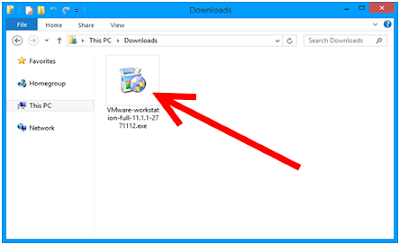











No comments:
Post a Comment